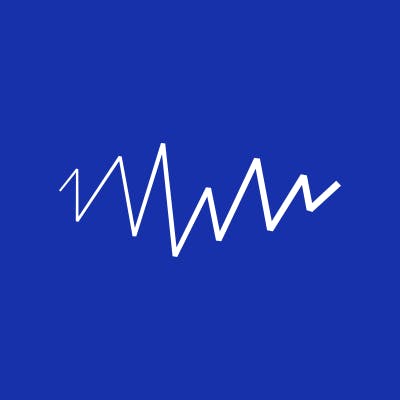Create a new Article
Go to invivox-magazine.prismic.io to access the Dashboard.
Select "Content' on the left menu.
Click on the "New" button and select Article
Basic Article informations
Each article will have 6 basic mandatory fields:
- Slug: It will be the url of the article (ex: magazine.invivox.com/post/documentation-article)
- Title: you can paste the title in the Slug input to generate a valid value
- Preview: Small preview to introduce the article
- Publication date
- Cover: The Cover image of the article. Minimal recommended width: 1140px
Build an article with Slices
Slices types
Prismic articles are divided into "Slices". Those Slices will help the writer to build an article with a lot of options.
There are 6 types of Slices available at the moment.
- Text
- Small Image
- Medium Image
- Big Image
- Quote
- Video
Text Slices
You can add multiple slices of text through your article.
Each text slice content is editable with a Rich Text Editor.
You can add:
- Normal text
- Headings (Titles and subtitles)
- Bold
- Italic
- Links
- Lists
Quote Slices
Quotes aren't supported by the Rich Editor, for each Quote you want to put in your article you have to create a new Quote Slice.
"This is what a Quote looks like"
Image Slices
You can add 3 different image sizes:
- Small image will be displayed the same size as the text wrapper
- Medium image will be displayed wider than the text wrapper
- Large image will be displayed full width of the page
You can add a Caption under each image slice. Adding an Alt (Photo description) is also recommended for good SEO.
Video Slices
You can add embed Youtube video into your article. Each video will be displayed the size that Small images.
You can add a Caption to your videos
SEO
In the SEO tab you will find 3 fields:
Meta Title
The title of the page, the most important element for SEO. Key words have to be at the beginning of the sentence.
Ex:
"TF-TAVI with Alain Cirbier | Invivox"
is better than
"Invivox | TF-TAVI avec Alain Cribier"
Meta Description
Short text that appears below the title in Search Engine results
Meta Image
Will be the first image to show when the article is shared on Social networks
Tags
You can add Tags to the article, it will help to link related articles together.
You can add an existing Tag from the list
If you want to add a new tag you have to create a new tag instance via the Content page, exactly like a new article).
Then go back to your article and your new tag should now appear on the list.
When you have all the tags you want in "Link Tags". Write them manually to the "Text tags" fields so they can become searchable users.
Category
Unlike Tags, each Article can have only one Category.
Select your Category from the list or add a new one via the Content page.
Publish your article as a draft
You can publish your article as a draft by putting it in the "Draft" Category
If you want to publish to public, just change the Category.
Image Gallery
You can add multiple images into a Gallery
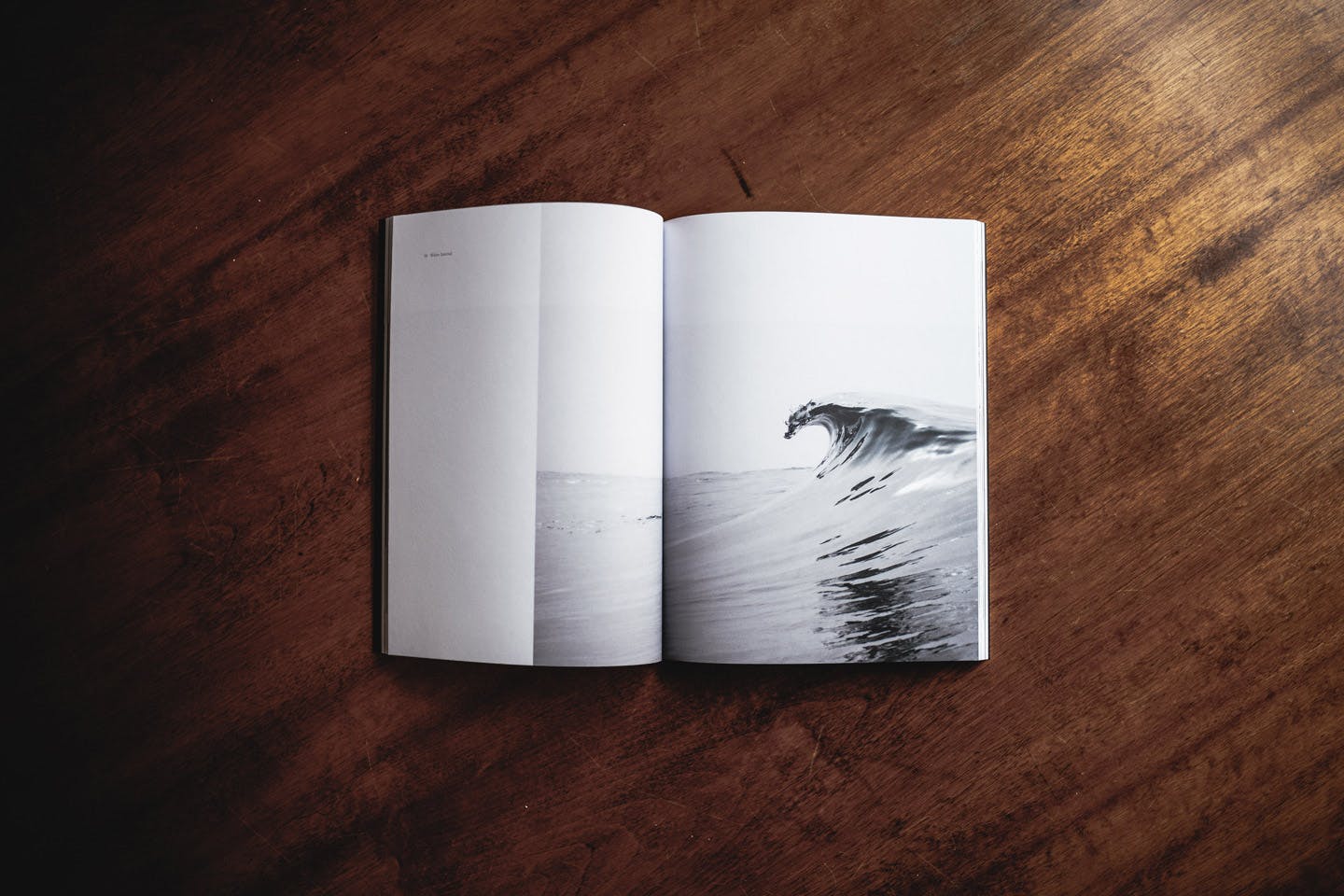
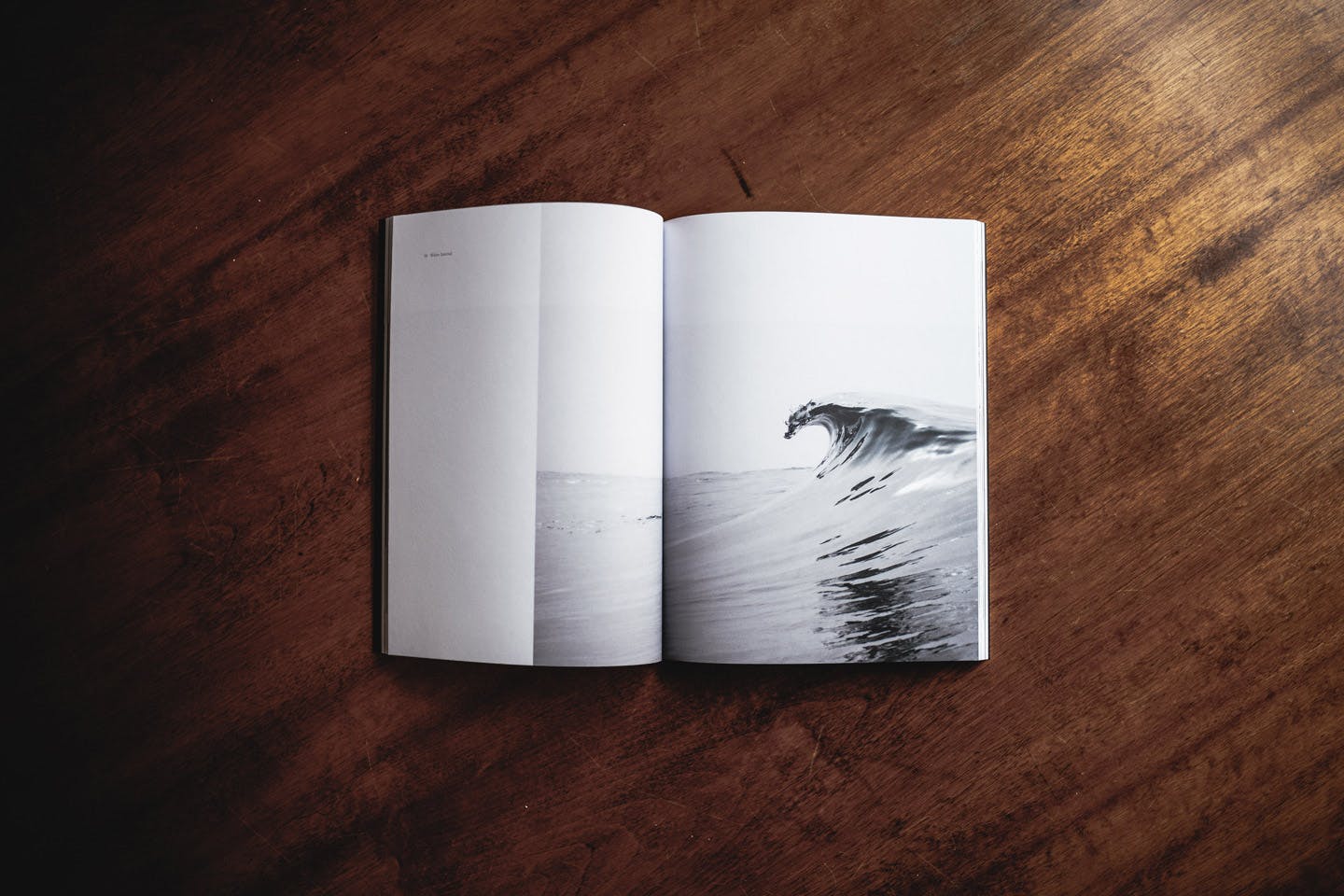
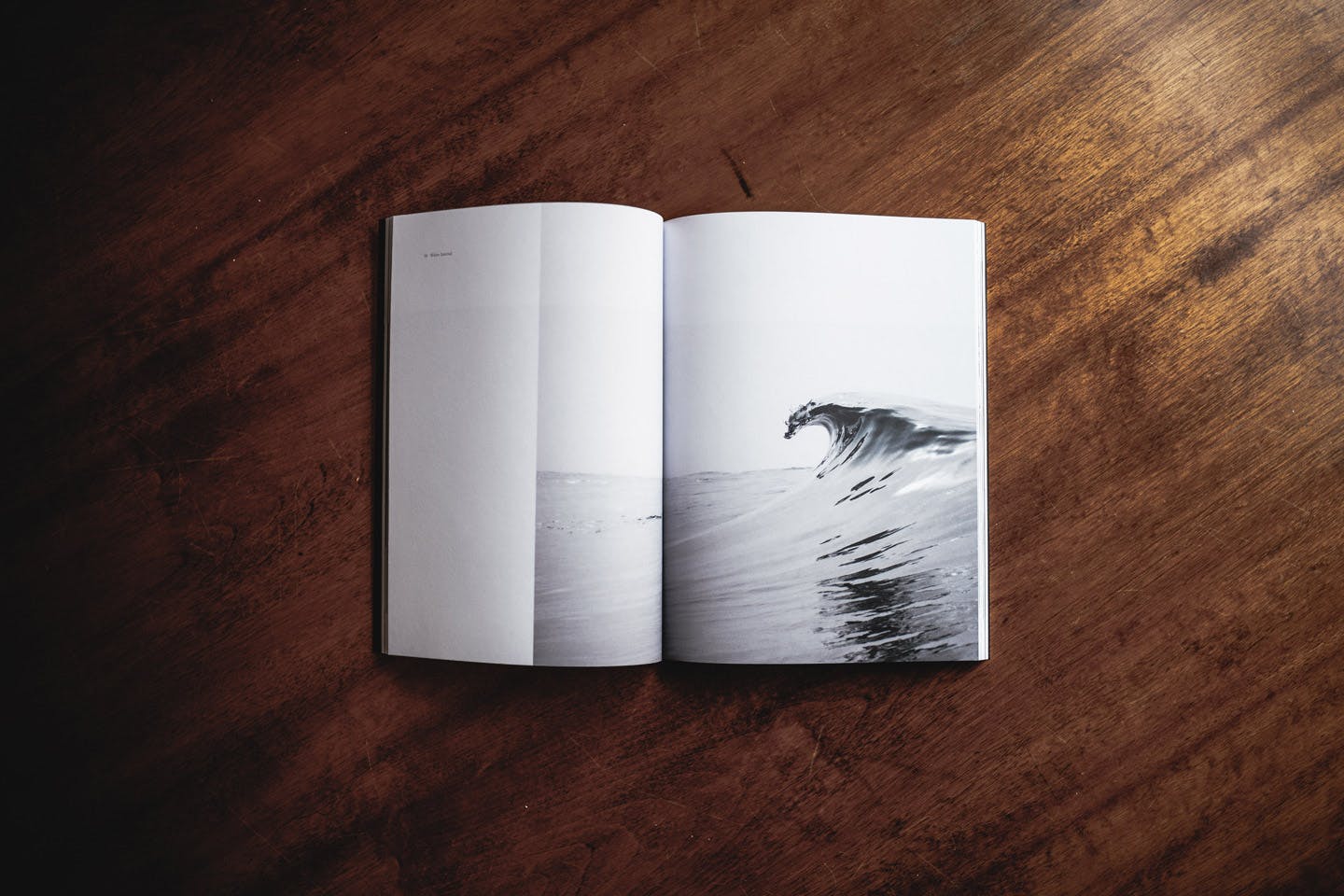
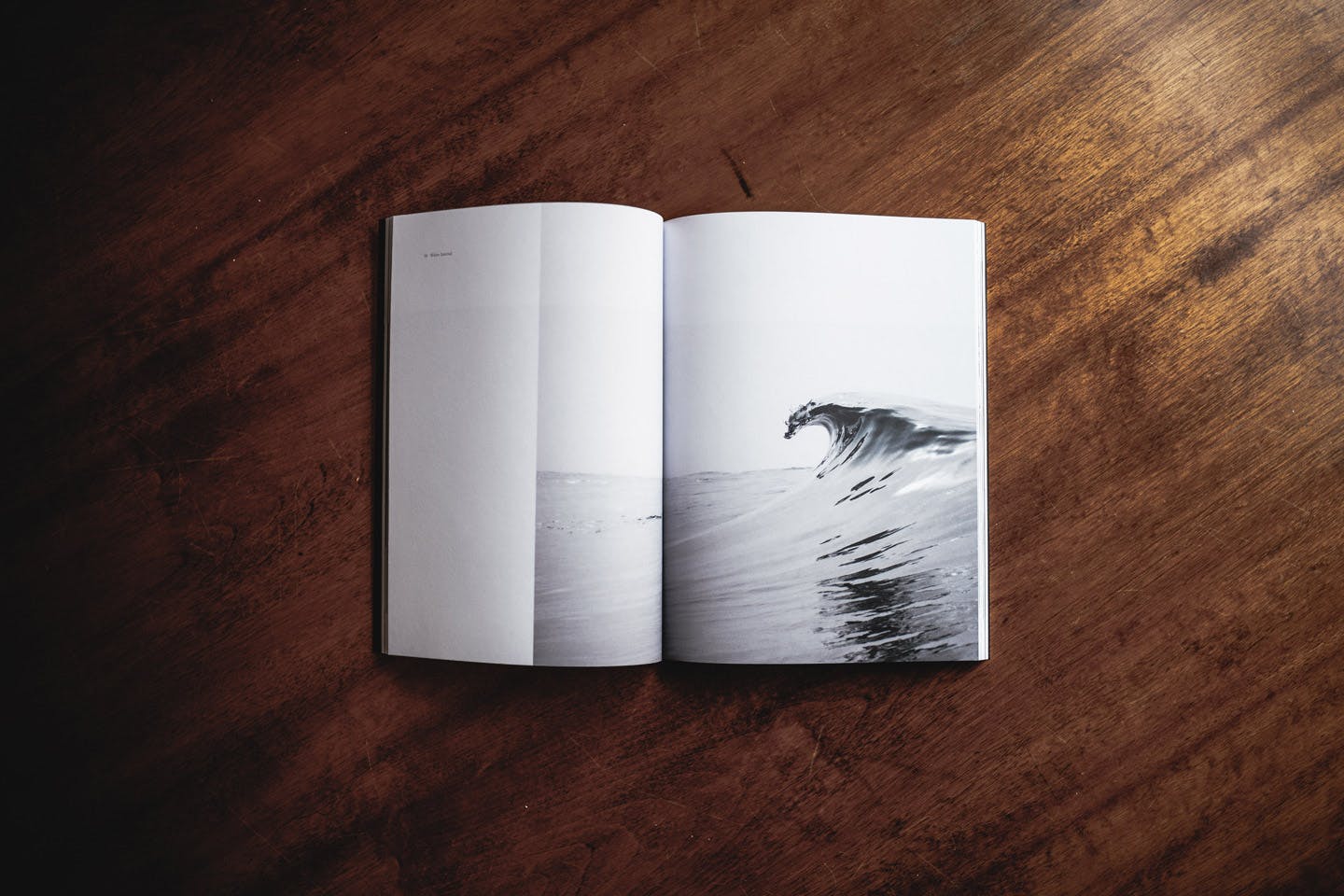
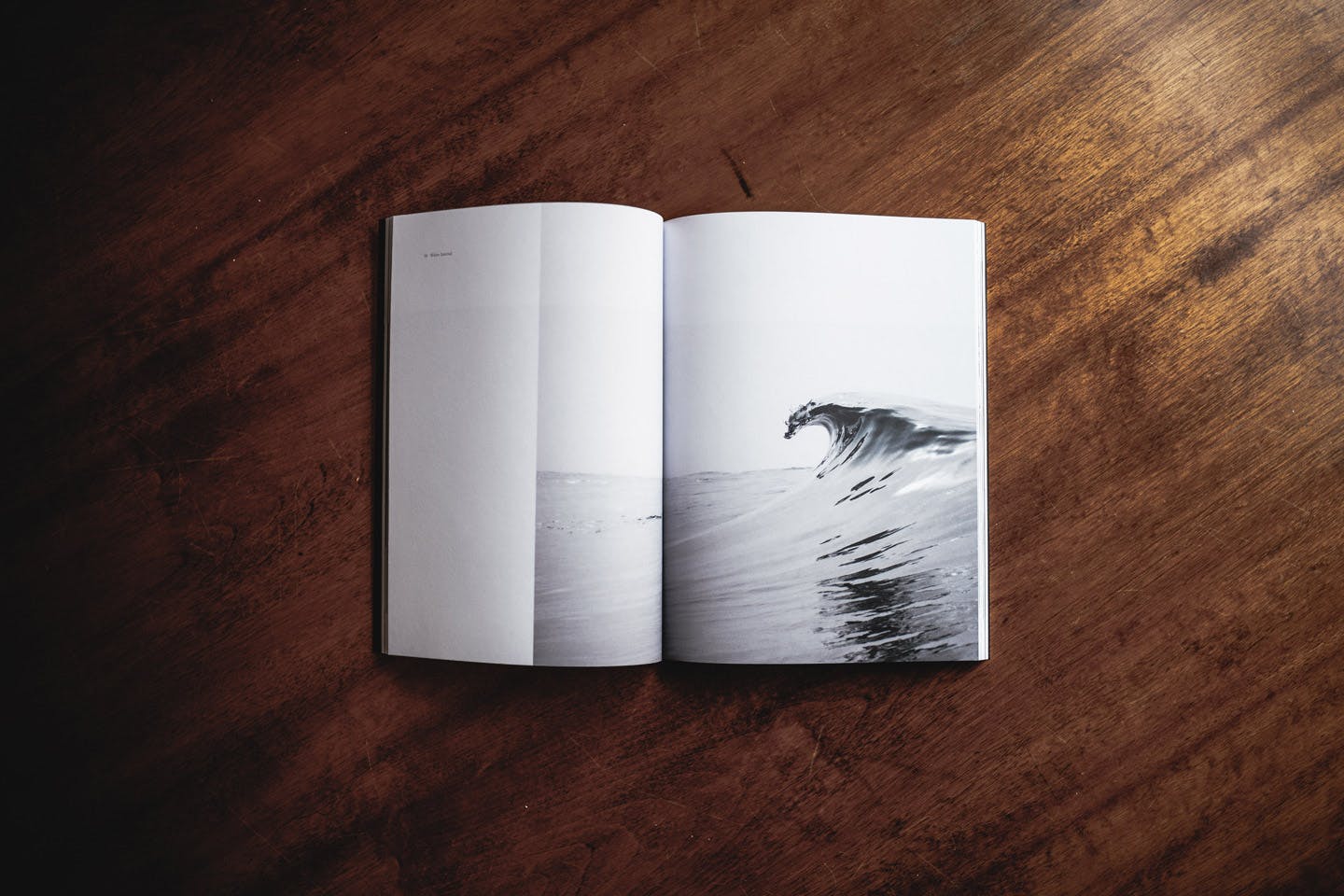
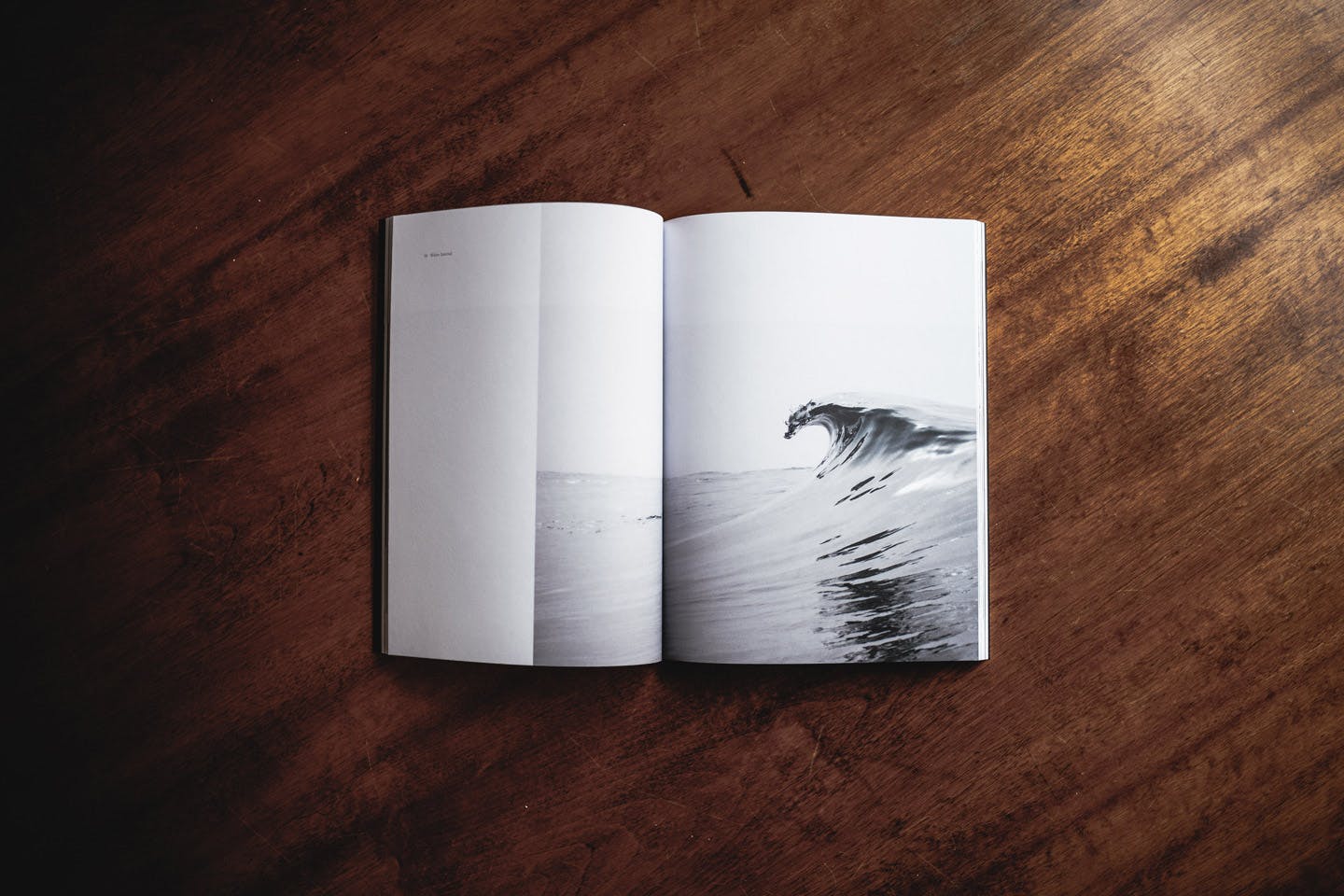
CTA Button
You can add CTA Buttons anywhere in your articles. Just give your button a label and a link.
Course ad
You can create a personalized ad for a course.
Mail form
You can add a simple Email form once in your article. it will send the email adress directly to our Slack in #comingfromblog channel.
id training is not mandatory.